The Tcard board is a versatile tool used in project management and organizational planning, renowned for its effectiveness in visualizing tasks, workflows, and project progress. It combines the principles of Kanban with unique features tailored for various industries and organisational needs.
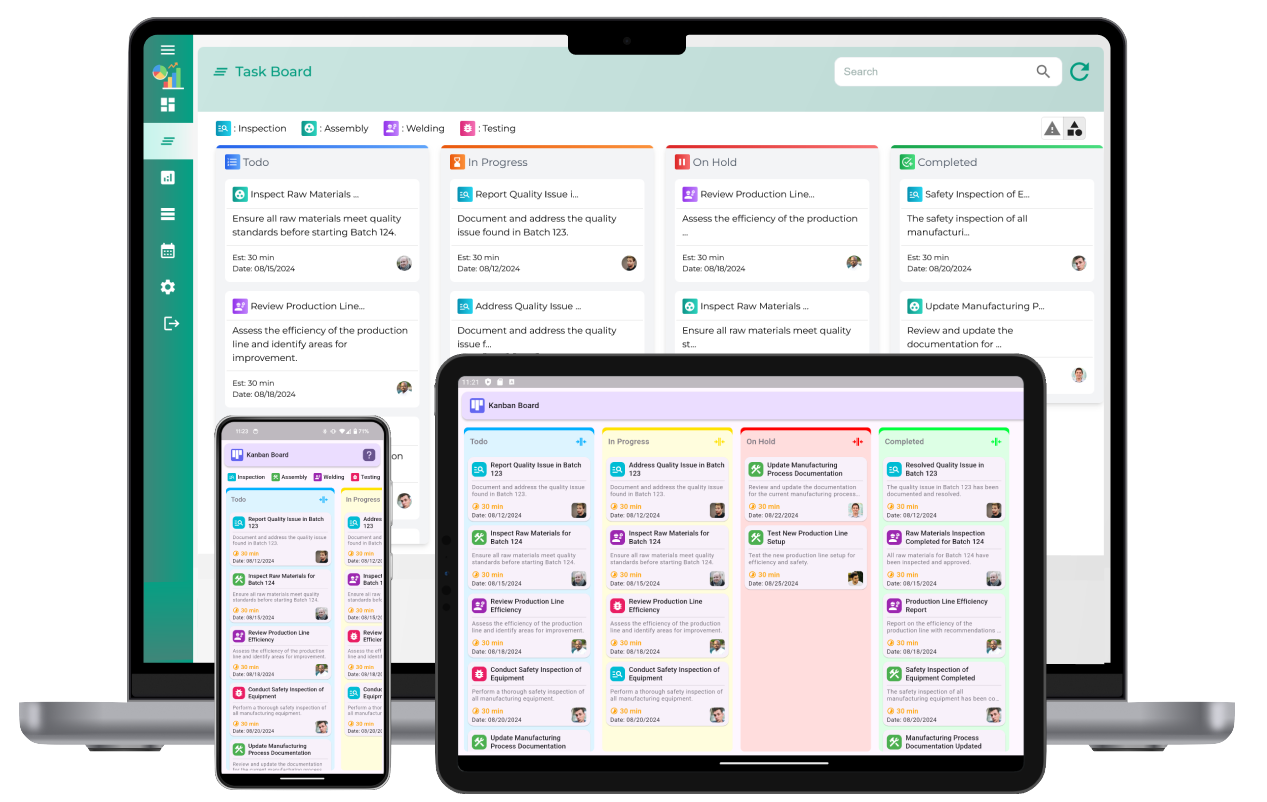
What is a Tcard Board?
A Tcard board, also known as a T-card board or T-kaart board, derives its name from the T-shaped cards that populate its columns. These boards are structured to facilitate the management of tasks through visual representation, enhancing team coordination and project oversight. The boards typically consist of several columns, each representing a stage or status of tasks within a project lifecycle.
Structure and Components
Columns and Cards
The Tcard board is divided into columns that categorize tasks based on their status, such as "To Do," "In Progress," "Review," and "Completed." Each column accommodates T-shaped cards, which hold detailed information about individual tasks. These cards can include task descriptions, assigned team members, deadlines, priority levels, and any relevant notes or attachments.
Visual Workflow Management
One of the primary benefits of a Tcard board is its ability to provide a clear visual representation of workflow progression. Team members can easily track the status of tasks as they move across columns from initiation to completion. This visual clarity minimizes confusion, reduces bottlenecks, and promotes efficient task management.
Applications and Benefits
Project Management
In project management, Tcard boards excel at enhancing transparency and accountability. Project managers can oversee multiple projects simultaneously, monitor task dependencies, and identify potential delays or resource constraints promptly. This structured approach fosters agility and adaptability in responding to changing project requirements.
Task Prioritization
Teams can prioritize tasks effectively by utilizing the board's columns and card features. Tasks can be sorted based on urgency, complexity, or strategic importance, allowing teams to focus on high-priority activities without losing sight of critical milestones.
Team Collaboration
Tcard boards promote collaboration among team members by centralizing task information and fostering communication. Team members can update task statuses, leave comments, or request clarifications directly on the T-shaped cards, facilitating seamless interaction and reducing the need for extensive email exchanges or meetings.
Versatility Across Industries
The adaptability of Tcard boards makes them suitable for various industries beyond traditional project management. They are widely used in healthcare for patient management, in manufacturing for production scheduling, and in education for lesson planning. This versatility underscores their effectiveness in streamlining workflows and improving organizational efficiency across diverse sectors.
Tcard Board
1. What is a Tcard Board?
A Tcard Board is a digital tool designed for visual task and project management. It helps users organize tasks and collaborate effectively.
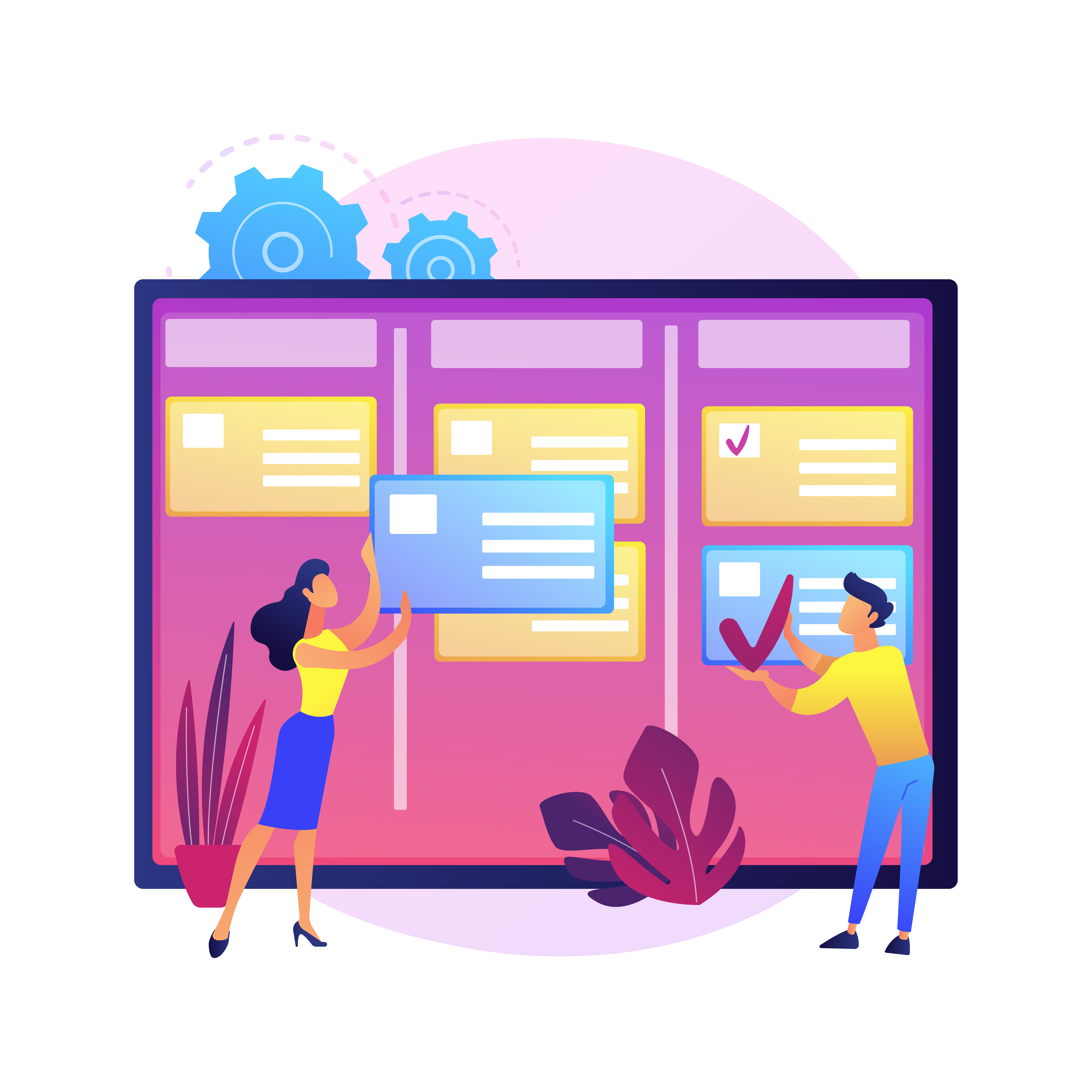
2. How do I create an account?
To create an account, visit the Tcard Board website and click on the "Sign Up" button. Follow the instructions to enter your details and complete the registration process.
3. Can I customize the cards?
Yes, you can customize cards with different colors, labels, and tags to fit your project needs.
4. Is there a mobile app available?
Yes, Tcard Board offers mobile applications for both iOS and Android devices.
5. How can I integrate Tcard Board with other tools?
Tcard Board supports integrations with various tools such as Google Drive, and more. Check the integrations section in the settings for setup instructions.
6. What are card templates?
Card templates are predefined formats that you can use to quickly create new cards. They help maintain consistency across your boards.
7. How do I add a new card?
Click on the "Add Card" button on your board and enter the details to create a new card.
8. Can I share my board with others?
Yes, you can share your board by inviting team members via email or providing a shareable link.
9. How do I prioritize tasks?
You can prioritize tasks by dragging and dropping them or by assigning priority labels to them.
10. What should I do if I encounter a sync issue?
Ensure your internet connection is stable and try refreshing the page. If the issue persists, reach out to support for help.
11. How do I contact support?
Visit the "Help" section on our website to find contact details or use the support chat feature for immediate assistance.
12. Can I use Tcard Board offline?
Some features may be limited offline. It is recommended to use Tcard Board online for full functionality.
13. How secure is my data?
We use industry-standard security measures, including encryption, to ensure your data is protected.
14. What are the different views available?
Tcard Board offers various views such as Kanban, list, and calendar to help manage your projects in different ways.
15. Can I automate tasks within Tcard Board?
Yes, you can set up automation rules to streamline repetitive tasks and notifications.
16. How do I update my profile information?
Go to the account settings page to update your profile details.
17. What is the pricing model for Tcard Board?
Tcard Board offers several pricing plans, including a free tier and premium options with additional features.
18. Can I recover deleted cards?
Yes, deleted cards can be recovered from the trash or recycle bin within a certain timeframe.
19. How do I manage user permissions?
Admins can manage user permissions in the board settings to control access levels for different team members.
20. Are there keyboard shortcuts available?
Yes, Tcard Board supports keyboard shortcuts to help with navigation and task management.
21. What is the difference between a board and a project?
A board is a workspace that can contain multiple projects, each representing different tasks or initiatives.
22. Can I import data from other tools?
Yes, you can import data from other tools using CSV files or direct integrations.
23. How do I use labels and tags effectively?
Labels and tags help categorize and filter cards, making task management easier and more organized.
24. What are the reporting options?
Reporting features in Tcard Board include progress tracking, task completion reports, and team performance analytics.
25. How do I set deadlines for tasks?
You can assign due dates to tasks by editing the card details and setting the deadline.
26. Can I create recurring tasks?
Yes, you can set up recurring tasks to automate activities that repeat at regular intervals.
27. What are the supported file types for attachments?
Tcard Board supports various file types, including PDFs, images, and documents.
28. Can I export my board data?
Yes, you can export your board data in formats like CSV or PDF for offline use.
29. What is the maximum number of boards I can create?
The number of boards you can create depends on your subscription plan. Check the details for specific limits.
30. How do I merge two boards?
Merging boards involves combining tasks and details from multiple boards into a single board. This may require manual adjustments.
31. What are the collaboration features?
Collaboration features include comments, task assignments, and shared access to facilitate teamwork.
32. Can I add custom fields to cards?
Yes, you can add custom fields to capture additional information specific to your projects.
33. How do I manage notifications?
Adjust notification settings in your account preferences to control how and when you receive alerts.
34. What should I do if I forget my password?
Use the "Forgot Password" feature on the login page to reset your password through your email.