1.1 What is Digital TCard Software, and how does it work?
Digital TCard Software is a versatile project management tool designed to streamline task and workflow management within teams and organizations. It utilizes a visual Kanban board interface, allowing users to create, manage, and track tasks through customizable digital cards, or "TCards." Each TCard can include essential information such as task descriptions, deadlines, priority levels, and assigned team members.
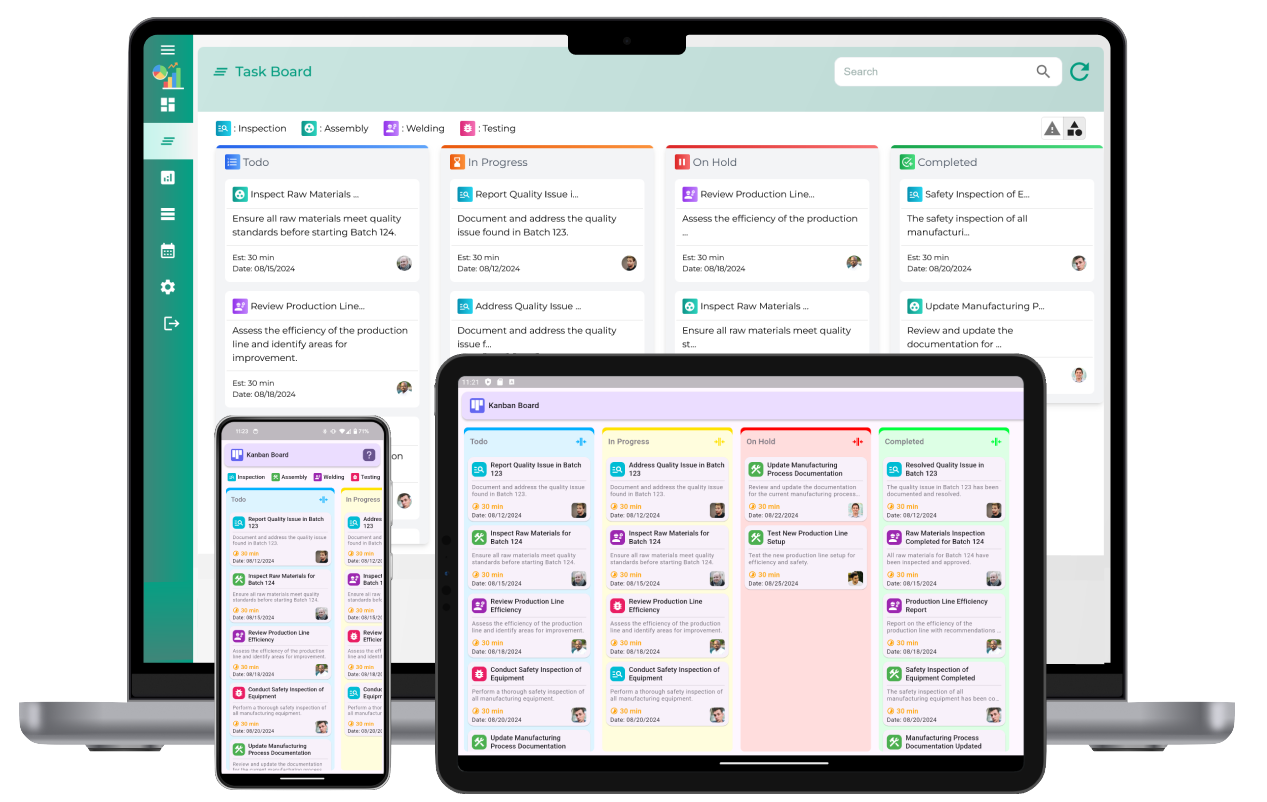
The software enables users to organize tasks into different categories or stages, facilitating easy tracking of progress. Teams can collaborate in real time, adding comments, attaching files, and updating task statuses. With features like recurring tasks, notifications, and data analytics, Digital TCard Software enhances productivity and accountability. Its user-friendly design ensures that team members can easily adopt the platform, making it an effective solution for managing projects of any scale, whether in an office setting or remotely.
1.2 What are the primary benefits of using Digital TCard Software for my team?
The primary benefits include improved task visibility, enhanced collaboration among team members, streamlined workflow processes, and the ability to customize tasks and projects. Additionally, it can integrate with other tools, providing a centralized platform for managing projects.
1.3 How does Digital TCard Software improve task and workflow management?
Digital TCard Software enhances task and workflow management through several key features:
- Visual Organization: The Kanban board interface allows users to visualize tasks as TCards, making it easy to understand project status and priorities at a glance. Tasks can be categorized into different stages, improving clarity.
- Customizable Workflows: Users can create tailored workflows that suit their specific project needs. This customization enables teams to define their processes, ensuring everyone is aligned on how tasks should progress.
- Real-Time Collaboration: Team members can collaborate in real time by adding comments, sharing files, and updating task statuses. This immediate communication helps prevent miscommunication and keeps everyone informed.
- Task Prioritization: The software allows users to assign priority levels to tasks, ensuring that critical tasks are highlighted and addressed promptly, thereby enhancing efficiency.
- Automated Notifications: Users receive reminders and notifications about upcoming deadlines, task updates, and changes, which helps keep the team accountable and ensures timely completion of tasks.
- Reporting and Analytics: Digital TCard Software provides data insights and reports on task performance and workflow efficiency, enabling teams to identify bottlenecks and areas for improvement.
By integrating these features, Digital TCard Software significantly boosts productivity, enhances team collaboration, and streamlines project management processes.
2.1 How do I create and set up an account?
To create an account, visit the Digital TCard Software website and click on the "Sign Up" button. Fill out the required fields, such as your email address and password, and follow the prompts to complete the registration process. You’ll receive a confirmation email to activate your account.
2.2 What are the system requirements for Digital TCard Software?
Digital TCard Software is cloud-based, requiring only an internet connection and a modern web browser (such as Chrome, Firefox, or Edge) for optimal performance. There are no specific hardware requirements, but a stable internet connection is essential for real-time collaboration.
2.3 Can I import data from other systems into Digital TCard Software?
Yes, Digital TCard Software provides options for importing data from other systems. You can usually upload CSV files or use integrations with other project management tools to migrate your existing tasks and projects seamlessly.
3.1 What are TCards, and how are they used in the software?
TCards are virtual cards representing individual tasks or items within a project. Users can create, customize, and move TCards across different stages of a project, allowing for easy tracking of progress and prioritization.
3.2 What types of task tracking and project management features are available?
Digital TCard Software offers a range of task tracking and project management features designed to enhance productivity and streamline workflows:
- Task Creation and Assignment: Easily create tasks and assign them to team members, including details like descriptions, due dates, priority levels, and attachments.
- Visual Task Management: Utilize a Kanban board interface to visualize tasks as TCards organized into columns representing different workflow stages.
- Due Date Tracking: Set due dates for tasks to enable effective deadline management and ensure timely project completion.
- Progress Tracking: Access real-time updates on task statuses to monitor progress and identify bottlenecks in the workflow.
- Recurring Tasks: Set up recurring tasks for routine activities, ensuring important tasks are not overlooked.
- Subtasks: Create subtasks within larger tasks to break down complex projects into manageable components.
- Comments and Collaboration: Leave comments on tasks to facilitate communication and collaboration among team members.
- Attachments and File Sharing: Attach files directly to tasks, ensuring that necessary resources are readily available.
- Reporting and Analytics: Generate reports and analytics on task performance to evaluate efficiency and identify improvement areas.
- Integrations: Integrate with other tools and platforms to enhance functionality and allow seamless data exchange.
By leveraging these task tracking and project management features, teams can improve organization, collaboration, and overall project efficiency.
3.3 Can I customize TCards (e.g., color, labels) for different tasks or projects?
Yes, users can customize TCards by changing colors, adding labels, and using tags to categorize tasks based on their nature or urgency. This helps in visually differentiating tasks at a glance.
3.4 How do I set recurring tasks within the software?
To set a recurring task, create a TCard and select the option for recurring tasks in the settings. You can define the frequency (daily, weekly, monthly) and any specific end dates for the recurrence.
4.1 How do I add, remove, or manage users on the platform?
Administrators can add or remove users from the account settings. To add a user, navigate to the "User Management" section, enter their email address, and assign a role. To remove a user, simply select the user and choose the "Remove" option.
4.2 What user roles are available, and what permissions do they have?
User roles typically include Admin, Editor, and Viewer. Admins can manage all aspects of the software, Editors can create and modify tasks, and Viewers can only view the tasks without making changes.
4.3 How is user data privacy and access controlled in the software?
User data privacy is protected through secure login procedures and role-based access control, ensuring that users can only access information relevant to their permissions. Regular security audits are conducted to maintain data integrity.
5.1 How do I configure project settings to suit specific workflows?
You can configure project settings by navigating to the project settings section. Here, you can define workflows, set custom fields, and adjust notification preferences to tailor the software to your team's needs.
5.2 Can I set task reminders, notifications, and alerts?
Yes, users can set reminders for tasks, receive notifications about task updates, and customize alert settings according to their preferences. This ensures that team members stay informed about upcoming deadlines and changes.
5.3 What options are available for customizing my dashboard view?
Digital TCard Software offers several options for customizing your dashboard view to enhance your user experience and optimize workflow:
- Rearranging Widgets: Users can drag and drop widgets on the dashboard to prioritize information display according to their preferences, creating a personalized layout.
- Filtering Tasks: The software enables users to filter tasks based on criteria such as priority, due date, or project status, helping focus on specific tasks that require immediate attention.
- Custom Views: Users can select different views, like list view or board view, to switch as needed for various tasks or projects, providing flexibility in how information is displayed.
- Creating Custom Dashboards: Users can create multiple dashboards tailored to different projects or teams, ensuring relevant information is easily accessible without cluttering the main dashboard.
- Personalized Notifications: Users can customize the types of notifications received on their dashboard, ensuring alerts are limited to important updates and deadlines.
- Theme and Color Customization: Some versions allow users to customize the theme or color scheme of their dashboard, making it visually appealing and easier to navigate.
By leveraging these customization options, users can create a dashboard that meets their specific needs and improves overall productivity.
6.1 Can Digital TCard Software integrate with other tools?
Yes, Digital TCard Software supports integration with various tools such as calendars, communication platforms, and other project management software, enhancing its functionality and facilitating smoother workflows.
6.2 How do I export data from the platform?
Users can export data from the software by selecting the export option in the settings menu. You can choose the format (typically CSV or Excel) for the exported file, making it easy to share or analyze data externally.
6.3 Is it possible to import project data from an external source?
Yes, you can import project data by navigating to the import section and uploading the necessary files. The software usually supports CSV file formats for easy integration.
7.1 What measures are in place to ensure data security?
Data security measures include encryption, secure servers, regular backups, and strict access controls to protect user information and project data from unauthorized access.
7.2 Is my data backed up, and what are the recovery options?
Yes, your data is regularly backed up. In case of any issues, you can contact support to initiate the data recovery process, ensuring minimal disruption to your workflow.
7.3 How can I enhance security practices for my team on the platform?
To enhance security, encourage team members to use strong passwords, enable two-factor authentication, and regularly review user permissions to ensure they align with current roles.
8.1 Why am I unable to log in to my account?
If you cannot log in, check if you are using the correct email and password. If you forgot your password, use the "Forgot Password" link to reset it. If issues persist, contact support.
8.2 What should I do if the software is not responding or crashes?
If the software is unresponsive, try refreshing the page or clearing your browser cache. If the issue continues, restart your browser or device. For ongoing issues, report the problem to technical support.
8.3 How do I report a technical issue or get technical support?
You can report technical issues by contacting the support team through the "Help" or "Support" section in the software. Provide detailed information about the issue to facilitate a quick resolution.
9.1 What are the available pricing options for Digital TCard Software?
Digital TCard Software typically offers various subscription plans, including free trials and tiered pricing based on the number of users and features. Visit the pricing page for specific details.
9.2 How do I upgrade or downgrade my subscription plan?
You can upgrade or downgrade your subscription by navigating to the account settings and selecting the "Billing" section. Choose your preferred plan and follow the prompts to complete the change.
9.3 Can I cancel my subscription, and what is the process?
Yes, you can cancel your subscription at any time by going to the billing section of your account. Follow the instructions to cancel, and you will receive a confirmation email of the cancellation.
10.1 Where can I find user guides or training resources?
User guides and training resources are available in the "Help Center" or "Resources" section of the software. You can find tutorials, FAQs, and detailed documentation for your reference.
10.2 Are there any tutorials or walkthroughs for new users?
Yes, the software offers tutorials and walkthroughs for new users to help them get started. These can be found in the "Getting Started" section of the Help Center.
10.3 How can I stay informed about software updates and new features?
To stay updated on software changes, subscribe to the newsletter or follow our blog for announcements regarding new features, updates, and best practices.