What Is Kanban Time Management and How Does It Work?
Understanding Kanban as a Visual Time Management Tool
Kanban time management is a method that uses visual boards to organise and track tasks based on their progress. The board is divided into columns such as “To Do”, “In Progress”, and “Done”. Tasks are placed on cards and moved across columns as they are worked on and completed. This makes it easy to see what’s being worked on and what still needs attention.
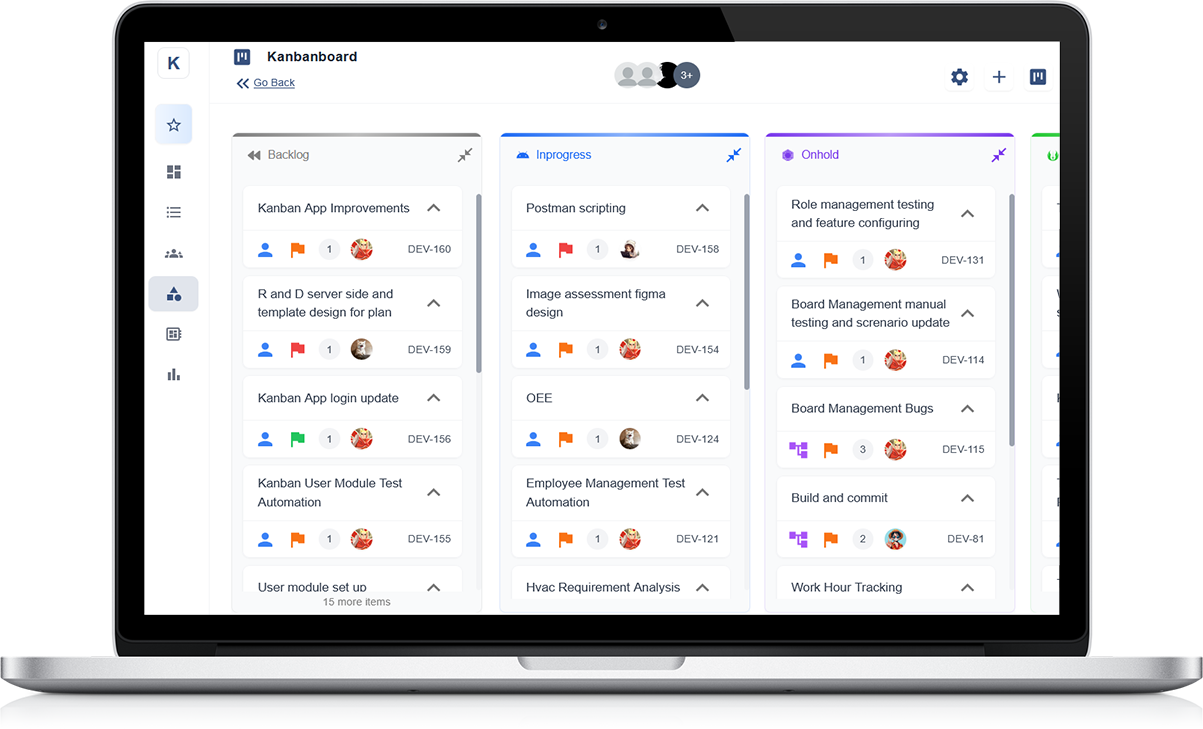
Limiting Work-in-Progress to Improve Focus
One of the key ideas in Kanban is to limit how many tasks are being worked on at once. By setting a limit on the number of tasks in the “In Progress” column, individuals and teams can reduce multitasking and focus better. This helps improve both quality and speed of work.
Using Time Blocks and Prioritisation
Tasks can also be planned using time blocks, where each card represents a job that takes a certain amount of time. This helps with daily scheduling and ensures that priorities are clear. Urgent or high-value tasks can be placed at the top of the board for quick attention.
Reviewing and Adjusting Progress Daily
Kanban supports daily review of work. By quickly scanning the board, you can see where tasks are stuck, where you’re overloaded, and what’s been completed. This makes it easier to make quick decisions, stay on schedule, and continuously improve your use of time.
Using Kanban Boards to Structure Your Daily Schedule
Organise Your Day Visually
Kanban boards help you manage your time by breaking your daily schedule into clear, visual sections. By creating columns such as “To Do”, “Doing”, and “Done”, you can lay out all your tasks in one place. This helps you stay focused, reduce stress, and avoid missing important jobs throughout the day.
Start with a Morning Planning Routine
Each morning, review your board and move tasks into the “To Do” column. This could include meetings, emails, work deadlines, or personal chores. Assign realistic time blocks to each task based on your availability. This gives you a clear view of what your day looks like and helps you set achievable goals.
Focus on One Task at a Time
Limit the number of tasks in the “Doing” column to one or two. This encourages better focus and reduces distractions. As you complete each task, move it to the “Done” column. This simple action keeps you motivated and shows how much progress you’re making throughout the day.
Reflect and Reorganise as Needed
Throughout the day, check your board regularly. If priorities change or a task takes longer than expected, adjust your board accordingly. The visual layout helps you stay flexible while maintaining control over your schedule, allowing for both structure and adaptability in your daily routine.
How to Break Down Your Tasks into Manageable Time Blocks with Kanban
Start by Listing All Your Tasks
To use Kanban effectively with time blocks, begin by listing all the tasks you need to complete. These might include work projects, emails, meetings, or personal errands. Once your list is ready, move each task onto your Kanban board using cards in the “To Do” column.
Estimate Time for Each Task
Next, assign a time estimate to every task. Ask yourself how long each one should take—15 minutes, 30 minutes, or a full hour. Write the time clearly on each card. This helps you visualise your workload and plan your day based on available hours and energy.
Group Tasks into Time Blocks
Arrange your tasks into logical time blocks. For example, group similar tasks together, like responding to emails or completing focused work. Set aside blocks of time during the day to tackle these grouped tasks. You can create board columns for “Morning”, “Afternoon”, and “Evening” if that helps you plan better.
Stick to One Task per Time Block
Limit yourself to working on one task per time block to avoid multitasking. Move the task from “To Do” to “Doing” once you begin, and to “Done” when completed. This keeps you focused and adds structure to your day, making it easier to track your progress and stay on schedule.
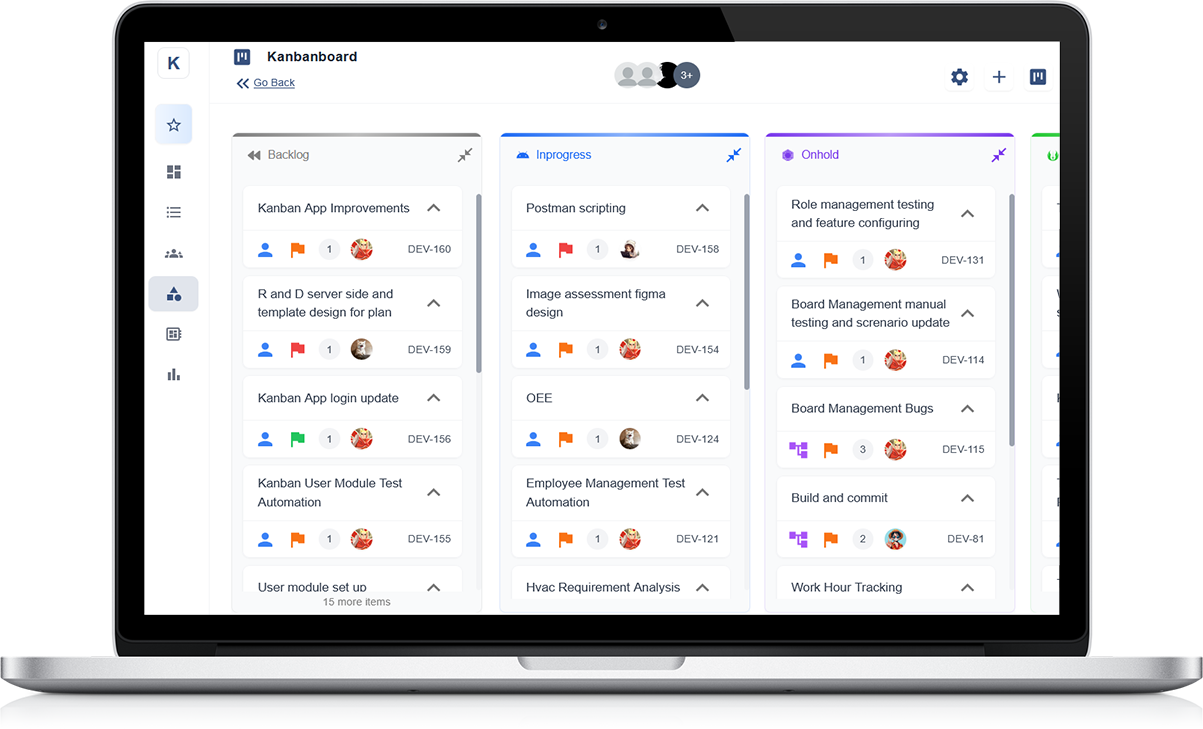
The Role of Visual Cues in Prioritising Your Day
Why Visual Cues Help with Focus
Visual cues make it easier to see what needs your attention. When your tasks are laid out visually on a board, you don’t have to rely on memory or scroll through long lists. Colour coding, symbols, or labels quickly show what’s urgent, important, or can wait—helping you make better choices throughout the day.
Using Colours to Set Priorities
Assign colours to your tasks based on priority. For example, red can mean urgent, yellow for medium priority, and green for low. When you look at your schedule, these colours act as visual signals, guiding your focus to the tasks that need attention first. It helps reduce stress and makes decision-making easier.
Icons and Tags for Quick Identification
Simple icons or tags can help highlight task types—like meetings, deep work, or quick admin jobs. These cues help you group similar tasks and fit them into the right part of your day. For example, you might do high-focus tasks in the morning and save lighter ones for later.
Arranging Tasks Visually for Better Planning
Placing tasks in columns or rows based on urgency or time of day creates a natural structure. A quick glance at the board shows you what to do next, what’s been done, and what can be moved to tomorrow. This visual arrangement reduces time wasted on planning and boosts daily productivity.
How Kanban Helps You Focus on One Task at a Time
Limiting Work in Progress
Kanban boards are built around the idea of limiting how many tasks you handle at once. By setting a work-in-progress limit, you avoid juggling too many jobs. This keeps your focus on one task at a time, reducing distractions and boosting the quality of your work.
Clear Visual Separation of Tasks
Tasks on a Kanban board are placed on cards and moved through columns such as “To Do”, “Doing”, and “Done”. When you move a task into the “Doing” column, it signals that this is your current focus. The rest stay in the “To Do” list until you finish the one at hand. This visual separation reduces the urge to jump between tasks.
Encouraging Mindful Progress
Kanban makes you more aware of how you spend your time. Since only one or two tasks are active at once, you’re more likely to complete each one fully before moving on. This structure builds good habits and helps avoid the stress that comes from unfinished work piling up.
Creating a Sense of Achievement
Each time you move a card to the “Done” column, you get a visible reminder of your progress. This small action boosts motivation and reinforces focus. Over time, this focus-driven method can improve productivity, reduce burnout, and bring more structure to your day.
Setting Time Limits for Work-in-Progress to Avoid Overload
Why Work-in-Progress Limits Matter
Taking on too many tasks at once can slow you down and reduce the quality of your work. By setting limits on how many tasks are “in progress” at any time, you avoid overload and give each task your full attention. This is one of the key strengths of using a Kanban board for time management.
Using Time Estimates to Plan Better
Before starting a task, add a time estimate to each card on your board. For example, a task might take 30 minutes or 2 hours. Once you know how much time each job needs, you can decide how many you can realistically handle in one day without burning out.
Set a Limit for Tasks in the “Doing” Column
The “Doing” column on your Kanban board should only hold a few tasks at a time. A common rule is to keep no more than two or three tasks active. This keeps your board clear and focused, and reduces the urge to jump between jobs.
Make Time Limits Part of Daily Reviews
At the start or end of each day, review your board. Look at how long each task took and whether your time limits were realistic. Adjust where needed. This regular reflection helps you understand your pace and plan smarter going forward.
Tracking Time Spent on Tasks Using Digital Kanban Tools
Why Time Tracking Matters
Knowing how much time you spend on each task helps you plan better, stay on schedule, and improve productivity. Digital Kanban tools make it easier to monitor task duration without needing separate time-tracking apps. They combine time and task management in one clear view.
Adding Time Estimates to Task Cards
Start by adding time estimates to each task card on your digital Kanban board. This gives you a clear idea of how long each task should take. As you begin working, you can compare planned time with the actual time spent, helping you spot patterns and adjust your planning for future tasks.
Using Built-In Timers or Time Logs
Many digital Kanban tools offer built-in timers or allow you to manually log time against tasks. You can start a timer when a task moves into the “Doing” column and stop it once completed. This provides accurate records of how long tasks really take and helps identify where time is being lost.
Reviewing and Analysing Time Data
At the end of each day or week, review your time logs to see which tasks took longer than expected. This analysis can help you make better time estimates, reduce delays, and balance your workload more effectively. It also helps track progress over time and supports continuous improvement.
Boosting Personal Productivity with a Kanban Timer Approach
Combining Visual Planning with Time Tracking
A Kanban timer approach blends the structure of a visual board with focused time blocks to increase productivity. Each task is added to a digital Kanban board and assigned a set time limit. By combining task visibility with time awareness, you can stay focused and avoid overworking.
Setting Timers for Each Task
Once a task is moved into the “Doing” column, start a timer. This could be a simple stopwatch or a built-in timer in your digital board. Knowing there’s a countdown encourages you to focus deeply and work with fewer distractions, making the most of your time.
Using Short, Focused Work Sessions
Divide your day into short sessions—like 25 or 50 minutes—with breaks in between. This approach keeps your mind fresh and helps maintain concentration throughout the day. Each session can be tied to one task card, helping you work steadily through your board without feeling overwhelmed.
Reviewing Your Time Usage
At the end of the day, check how long you spent on each task compared to your estimate. This helps you understand where time was well spent and where you may have underestimated. Over time, this reflection improves your planning and supports better time control and task completion.
Kanban for Students: Managing Study Time and Deadlines
Organise Assignments with a Visual Layout
Kanban boards are a simple and effective way for students to stay organised. By creating columns like “To Study”, “Studying”, and “Completed”, you can break your workload into clear steps. Each subject or task gets its own card, helping you keep track of upcoming work, revision plans, and deadlines.
Set Time Blocks for Study Sessions
Assign specific time blocks to each task card. For example, plan 30 minutes to revise notes or one hour to complete an essay draft. Setting time limits keeps your study focused and helps prevent burnout. You can adjust these blocks depending on the size of the task or your daily schedule.
Track Deadlines and Exam Dates
Add due dates to your cards so that you always know what’s coming up. You can colour-code tasks by urgency—such as red for immediate deadlines and green for longer-term goals. This makes it easier to plan your week and avoid last-minute rushes.
Stay on Top of Multiple Subjects
With different subjects to manage, a Kanban board helps you balance your workload. You can group tasks by subject or category, making it easy to see where you need to focus more. As you move tasks to the “Completed” column, you get a clear sense of progress and stay motivated to keep going.
Managing Work-Life Balance Through Visual Time Planning
Creating a Clear View of Your Day
Visual time planning helps you see how your day is divided between work and personal time. By using a board with columns such as “Work Tasks”, “Personal Tasks”, and “Completed”, you can clearly separate your responsibilities and avoid letting one area take over the other.
Setting Boundaries with Time Blocks
Time blocks help you assign specific hours to work and rest. For example, you might block out time from 9am to 5pm for work, then reserve evenings for family, hobbies, or rest. These boundaries make it easier to switch off after work and avoid burnout.
Balancing Priorities Visually
Using colour codes or tags, you can label tasks based on priority and category. This gives you a balanced view of how much time you are spending on each area of your life. If work tasks dominate your board, it’s a visual reminder to make time for your personal goals too.
Reviewing and Adjusting Weekly
At the end of each week, review your board. Look at which tasks took longer, which were missed, and how well you kept your work-life balance. Adjust your time blocks and routines as needed. This ongoing review helps you create a schedule that supports both productivity and wellbeing.
How to Use Swimlanes and Labels for Time-Sensitive Tasks
Organise Your Board with Swimlanes
Swimlanes are horizontal rows on a Kanban board that help separate tasks by category or urgency. For time-sensitive work, you can create swimlanes such as “Urgent Today”, “Due This Week”, and “Long-Term Tasks”. This layout makes it easier to focus on what must be done now, while still keeping future tasks visible.
Use Labels to Show Task Priority
Labels are colour-coded tags that give quick visual cues about each task. For time-sensitive planning, you might use red for high urgency, yellow for medium, and green for low. Adding these labels to your task cards allows you to scan your board and instantly spot jobs that need immediate attention.
Track Deadlines at a Glance
Include deadlines directly on each card. When combined with swimlanes and labels, this gives a complete picture of what’s urgent, what’s approaching, and what can wait. It helps you stay ahead of due dates and avoid last-minute stress.
Update and Adjust Daily
Make it a habit to update your swimlanes and labels at the start or end of each day. Move tasks between rows as their urgency changes, and adjust labels based on shifting priorities. This keeps your board accurate and ensures you’re always working on the most time-critical items first.
Improving Team Time Management with Shared Kanban Boards
Creating a Shared View of Work
Shared Kanban boards give teams a clear picture of who is doing what and when. By laying out tasks in columns such as “To Do”, “In Progress”, and “Done”, everyone can see the overall workflow. This reduces confusion, prevents duplicated effort, and ensures tasks are picked up by the right person at the right time.
Assigning Tasks with Clarity
Each card on a shared board can be assigned to a team member, showing clear ownership and responsibility. This helps with accountability and keeps everyone on track. When people know which tasks are theirs and when they’re due, they’re more likely to stay focused and meet deadlines.
Tracking Time and Workload Together
Teams can use the board to estimate how long each task should take. By doing this, it becomes easier to balance workloads fairly and avoid overwhelming any one team member. You can also spot delays early and adjust timelines before problems grow.
Encouraging Regular Updates
Shared Kanban boards work best when everyone updates their progress. Daily or weekly check-ins can help keep the board current. This habit builds trust, improves team communication, and makes sure that time is being used effectively across all roles and responsibilities.
Pairing Kanban with the Pomodoro Technique for Deep Focus
Combining Structure with Timed Focus
Using Kanban alongside the Pomodoro Technique helps you manage tasks visually while staying focused in short, timed work sessions. Kanban shows what needs to be done, while Pomodoro provides a time limit—usually 25 minutes—for working on one task at a time. This pairing boosts focus and reduces distractions.
Set Up Your Kanban Board for Pomodoro
Start by listing all your tasks on a Kanban board. Use columns like “To Do”, “Doing”, and “Done”. Each card should represent a single task that can fit into one or more Pomodoro sessions. Smaller tasks may take one session, while larger ones can be broken into multiple parts.
Use Timers to Stay on Track
When a task moves into the “Doing” column, set a timer for 25 minutes and focus only on that task. Once the timer ends, take a short 5-minute break. After completing four sessions, take a longer break. This cycle helps maintain energy while making steady progress through your tasks.
Review and Reflect Regularly
At the end of your workday, review which tasks were completed and how many Pomodoro sessions each took. This helps you understand how long tasks actually take and allows you to plan future work more accurately using both your Kanban board and Pomodoro timing.
Reviewing and Reflecting on Time Usage with a Kanban Retrospective
Why Retrospectives Improve Time Awareness
A Kanban retrospective is a valuable step for reviewing how your time was used during a day, week, or project. It helps you understand what went well, what caused delays, and where time could have been better spent. This reflection supports smarter planning and long-term improvement.
Track Task Completion and Time Taken
Look back at the tasks in your “Done” column and compare them to your original time estimates. Were the tasks finished on time? Did some take longer than planned? Noticing these patterns can highlight areas where your time planning needs to be more realistic or where distractions may have affected progress.
Identify Common Time Blockers
During your review, note tasks that were delayed or left incomplete. Ask yourself why they stalled—was it a lack of clarity, unexpected interruptions, or underestimating effort? These insights help you make better decisions for future task planning and time allocation.
Use Insights to Adjust Your Workflow
Based on your retrospective, adjust your task sizes, time estimates, or work limits on your Kanban board. For example, you may decide to break large tasks into smaller steps or limit how many tasks can be “In Progress” at once. These small changes help you manage your time more effectively and reduce future stress.
Apps and Tools That Make Kanban Time Management Effortless
Streamline Your Workflow with Digital Boards
Digital Kanban tools simplify time management by providing a clear visual layout of your daily, weekly, or project-based tasks. These tools offer drag-and-drop features that make it easy to move tasks through columns like “To Do”, “In Progress”, and “Done”, helping you stay focused and organised.
Built-In Timers and Time Estimates
Many Kanban apps include built-in timers or allow you to track how long you spend on each task. You can set time estimates when creating task cards and compare them with actual time logs later. This helps with more accurate planning and highlights where time is being lost.
Labels, Tags, and Colour Coding
Custom labels and colour codes allow you to prioritise tasks based on urgency or type. For example, you can highlight quick wins, complex jobs, or blocked tasks with specific colours. This makes your board easier to scan and supports quicker decision-making throughout the day.
Collaboration and Progress Tracking
Some tools allow multiple users to share one board, making it perfect for teams. Each task can be assigned to a specific person, and updates are visible in real time. This helps everyone stay on the same page and keeps progress transparent across the team.