Kanban boards are a powerful tool for visualizing workflows, optimizing task management, and improving efficiency in teams. SAP Sales Cloud, a leading CRM platform, offers powerful tools for sales management, and integrating a Kanban board into this system can enhance team collaboration, streamline sales processes, and track progress effectively.
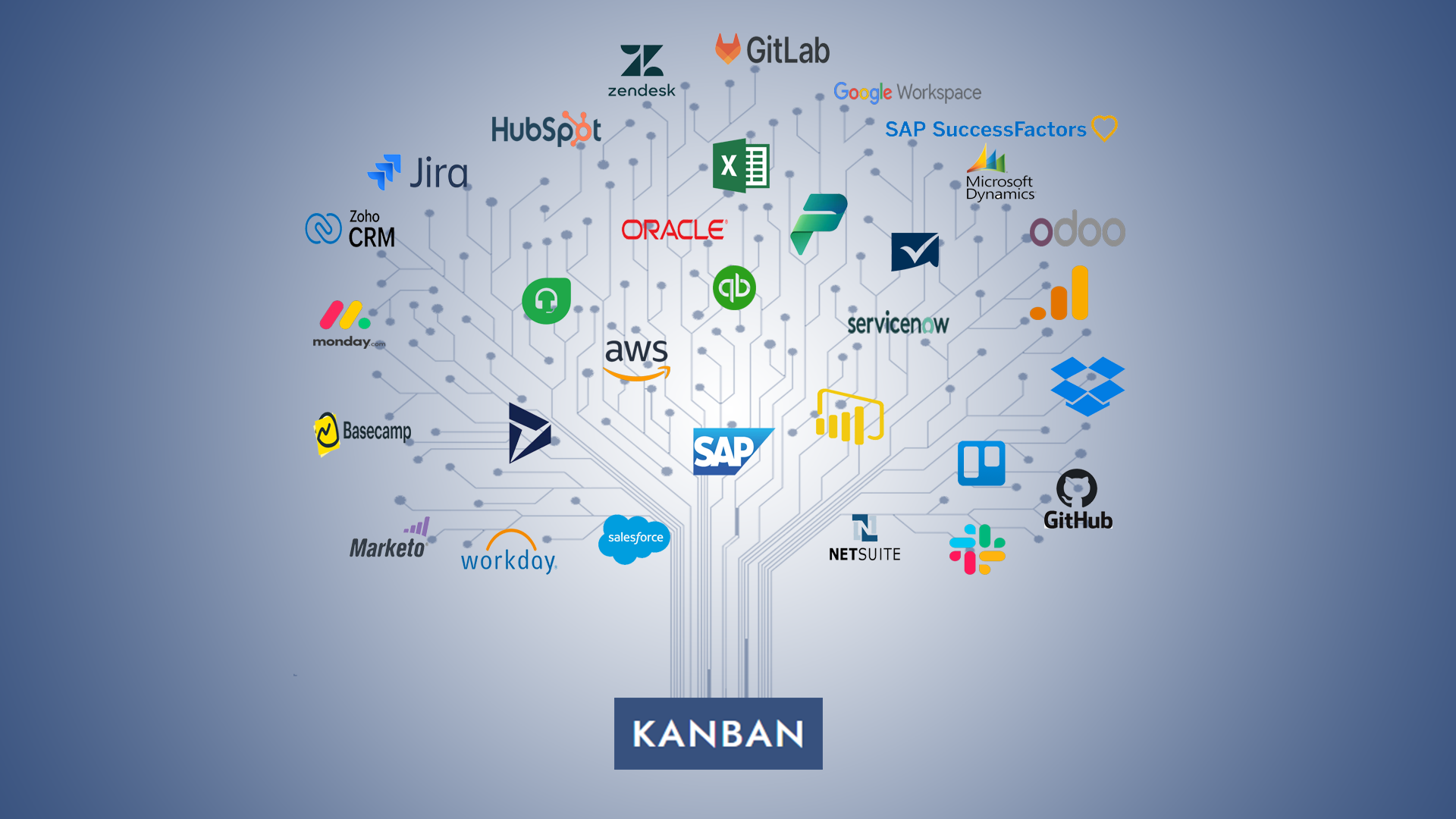
1. Understanding Kanban Boards
Kanban is a visual management system that originated in the manufacturing industry and is widely used in software development, project management, and sales workflows. It provides a clear visual representation of tasks, with each task represented by a card that moves through various stages or columns, such as "To Do", "In Progress", and "Completed". The goal of a Kanban board is to increase workflow efficiency by visualizing work, limiting work-in-progress, and enabling quick decision-making.
In the context of SAP Sales Cloud, a Kanban board helps sales teams visualize and track deals, pipeline stages, and sales progress. Each opportunity can be represented by a card that moves across different stages of the sales process. This helps sales representatives and managers monitor sales activity and ensure that opportunities are progressing smoothly through the pipeline.
2. Prerequisites for Creating a Kanban Board in SAP Sales Cloud
Before creating a Kanban board, ensure that the following prerequisites are met:
- Access to SAP Sales Cloud: You must have a valid user account with appropriate permissions in SAP Sales Cloud to customize and configure the Kanban board.
- Data Setup: Ensure that all sales data, such as opportunities, accounts, and contacts, are already set up and synchronized in SAP Sales Cloud. These data points will form the foundation of your Kanban board.
- Permissions: Your user account should have sufficient permissions to access and modify the sales workflow and customization settings in SAP Sales Cloud.
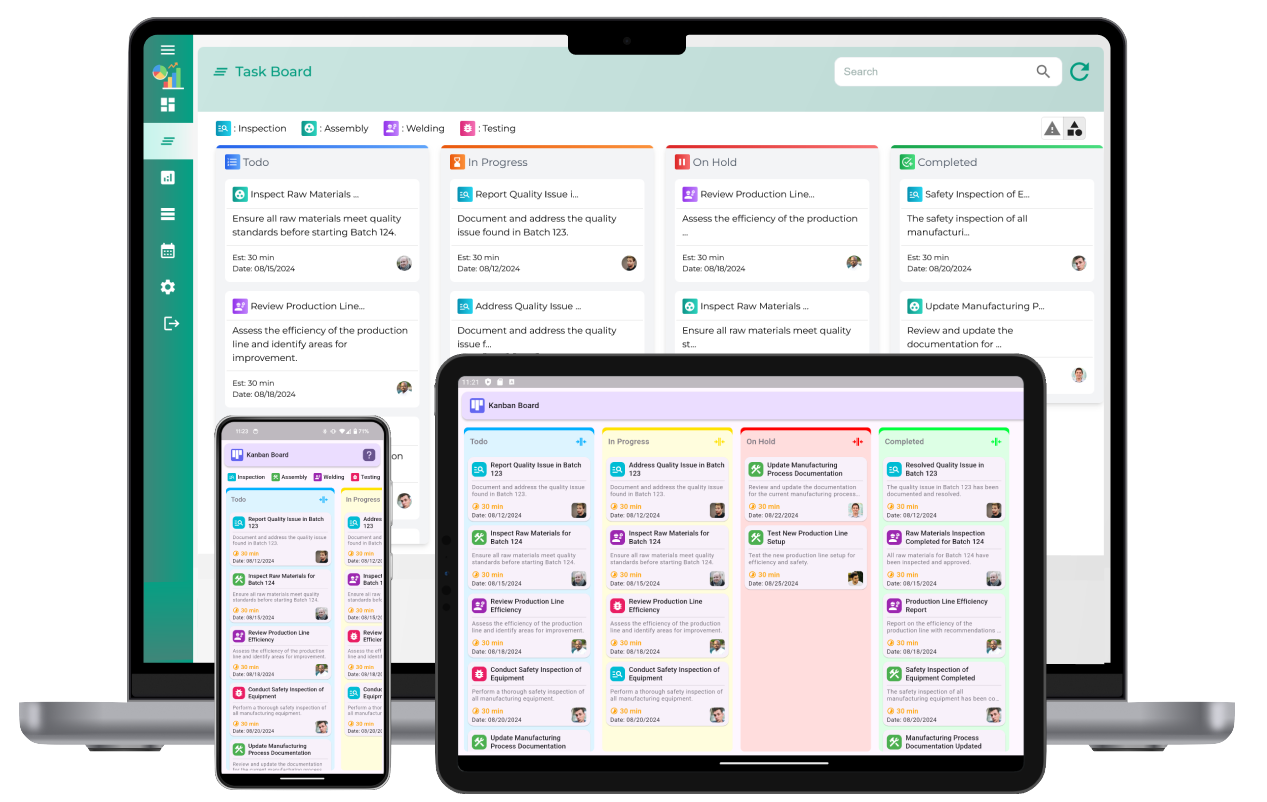
3. Steps to Create a Kanban Board in SAP Sales Cloud
Now that the prerequisites are in place, let’s walk through the steps to create and configure a Kanban board in SAP Sales Cloud.
Step 1: Navigate to the Opportunity Management View
Start by logging into your SAP Sales Cloud account. Navigate to the opportunity management section, where sales representatives and managers track sales opportunities. This view is where you will set up the Kanban board to track the stages of your sales pipeline.
In most instances, you can find the “Opportunities” option in the Sales or Pipeline management area of the dashboard. This section will display all the opportunities for your sales teams. Click on the relevant tab to enter the opportunity management view.
Step 2: Access the Kanban Board Settings
Once in the opportunity management area, locate the settings or customization options. SAP Sales Cloud provides an option to configure and manage the Kanban board. Depending on your specific version, the settings might be found under options such as "View Settings", "Personalization", or "Display Settings".
Click on the settings icon to access the customization page, where you can modify various views and tools, including Kanban board setup.
Step 3: Select the Kanban View Option
In the settings menu, find the option to display opportunities on a Kanban board. This option will typically be labeled as “Kanban View” or “Pipeline View”. Selecting this view will transform the opportunity listing into a visual Kanban board, displaying opportunities as cards that can be dragged and dropped between different stages of the sales pipeline.
If this option is not readily available, it may require additional configuration from an administrator or the system integrator to ensure that the Kanban board feature is enabled for your specific SAP Sales Cloud environment.
Step 4: Define the Kanban Stages
The next step is to define the stages or columns on your Kanban board. These stages represent the different phases that a sales opportunity progresses through, such as:
- Prospecting: Initial phase where sales reps identify potential leads.
- Qualification: Opportunities that have been identified and vetted for potential conversion.
- Proposal: Deals that are in the proposal stage, awaiting customer review.
- Negotiation: Opportunities under negotiation, where pricing and terms are discussed.
- Closed/Won: Opportunities that have been successfully closed and converted into sales.
- Closed/Lost: Opportunities that did not result in a sale.
In SAP Sales Cloud, you can customize these stages to match your sales process. Click on the “Edit” or “Customize” option to define and modify the stages as per your organizational workflow. Once the stages are set, they will be displayed as columns on your Kanban board, with opportunities moving through these stages as they progress through the pipeline.
Step 5: Add Opportunity Cards to the Kanban Board
With the stages defined, it’s time to add opportunities to the Kanban board. Each opportunity will be represented as a card on the board. The cards will display essential information about each opportunity, such as the opportunity name, account details, expected close date, and opportunity value.
You can configure the level of detail displayed on each card. This might include additional fields such as the lead owner, contact information, or next steps. In SAP Sales Cloud, opportunity records are automatically linked to the Kanban board, so as soon as a new opportunity is created or updated, it will appear as a card on the board.
Step 6: Customize Card Information and View
Once the opportunities are displayed as cards, you can further customize the information shown on each card. For example, you can add custom fields such as lead source, sales rep, priority, or deal size. This customization allows your sales team to quickly assess the opportunities and identify key details without having to navigate to individual records.
Additionally, you can adjust the layout and card design to ensure it aligns with your team’s preferences. The SAP Sales Cloud Kanban board offers flexibility in terms of how information is structured and displayed, so your team can optimize the user interface to suit their specific needs.
Step 7: Monitor and Track Sales Performance
With the Kanban board set up, sales teams can now use it to monitor and track progress throughout the sales pipeline. The visual nature of the board allows sales representatives to quickly identify which opportunities are in which stage, and helps sales managers track overall team performance.
The Kanban board also allows for real-time updates, so as opportunities move between stages, the cards will automatically update and move to the appropriate column. Sales reps can easily drag and drop opportunity cards into new stages, ensuring that everyone is on the same page with the current status of each deal.
Step 8: Analyze Sales Data and Performance
In addition to tracking opportunities in real-time, SAP Sales Cloud integrates advanced reporting and analytics tools that allow managers to analyze sales performance using the data from the Kanban board. Reports can provide insights into pipeline health, average deal close times, and sales cycle lengths. These insights help organizations refine their sales processes, make data-driven decisions, and forecast future sales more accurately.
4. Benefits of Using a Kanban Board in SAP Sales Cloud
By incorporating a Kanban board into SAP Sales Cloud, sales teams can realize several benefits:
- Improved Visibility: A Kanban board provides real-time visibility into the status of all sales opportunities, making it easier to track progress and identify potential bottlenecks in the sales pipeline.
- Enhanced Collaboration: Sales teams can collaborate more effectively by using the visual tool to communicate updates, share information, and track progress on shared opportunities.
- Increased Efficiency: The Kanban board streamlines workflow by eliminating unnecessary steps and helping sales reps focus on the most important opportunities. It promotes quick decision-making and timely action.
- Better Forecasting: By tracking opportunities visually and analyzing trends, sales managers can gain a better understanding of future revenue and sales performance.
How to create a Kanban board within SAP Sales Cloud?
What is a Kanban board in SAP Sales Cloud?
A Kanban board in SAP Sales Cloud is a visual management tool that helps users track and manage their sales tasks and opportunities. It is designed to streamline the workflow by providing a visual representation of sales stages, allowing users to move tasks across columns as they progress through various stages of the sales process.
How do I create a Kanban board in SAP Sales Cloud?
To create a Kanban board in SAP Sales Cloud, navigate to the sales pipeline management section, select "Create New Board," and configure the board by adding columns that reflect the sales process stages such as "To Do," "In Progress," and "Closed." Customize the board by defining the specific tasks or opportunities you want to track.
What are the benefits of using a Kanban board in SAP Sales Cloud?
Using a Kanban board in SAP Sales Cloud helps increase transparency, improve task management, and enhance team collaboration. It allows for easy tracking of sales progress and enables users to prioritize tasks effectively, leading to more organized workflows and better decision-making.
Can I customize the columns on a Kanban board in SAP Sales Cloud?
Yes, SAP Sales Cloud allows users to customize the columns on a Kanban board to match their specific sales process. You can create, edit, or remove columns to represent different stages in your workflow and set them up to suit your team’s needs.
How do I add tasks to a Kanban board in SAP Sales Cloud?
Tasks can be added to the Kanban board by creating new sales opportunities, activities, or tasks directly within the system. Once created, these items will appear as cards on the Kanban board, which you can then move through the workflow as tasks progress.
How do I move items between columns on a Kanban board?
To move items between columns on a Kanban board, simply drag and drop the cards (tasks or sales opportunities) from one column to another. This action updates the progress of the task in real-time and reflects the current stage in your workflow.
Can I set deadlines for tasks on a Kanban board in SAP Sales Cloud?
Yes, you can set deadlines for tasks in SAP Sales Cloud by assigning due dates to the cards on your Kanban board. This helps keep tasks on track and ensures that your team meets important milestones and deadlines.
Can SAP Sales Cloud’s Kanban board be used for pipeline management?
Yes, SAP Sales Cloud’s Kanban board is an effective tool for pipeline management. It allows you to visualize sales opportunities at different stages, track progress, and move opportunities through the pipeline as they evolve, helping you prioritize and manage resources more effectively.
How does the Kanban board help in visualizing sales processes in SAP Sales Cloud?
The Kanban board provides a clear visual representation of sales opportunities or tasks, making it easy to see which stage each item is in. This enables teams to focus on the most critical activities, understand current bottlenecks, and adjust priorities to keep the sales process flowing smoothly.
Can I assign tasks to team members on a Kanban board?
Yes, tasks can be assigned to specific team members within the Kanban board by linking the cards (tasks or opportunities) to users in the system. This helps track ownership and ensures accountability for each task as it progresses through the workflow.
How do I track progress on a Kanban board in SAP Sales Cloud?
Progress on a Kanban board can be tracked by moving tasks across columns that represent different stages of the sales process. Additionally, users can monitor the status of each task, see who is assigned, and check deadlines, making it easy to evaluate progress in real-time.
Can I integrate SAP Sales Cloud’s Kanban board with other sales tools?
SAP Sales Cloud’s Kanban board can be integrated with other sales tools and enterprise systems, providing a unified view of sales activities. This integration helps ensure data consistency and improves efficiency by linking the Kanban board with other sales management processes.
How do I filter tasks on a Kanban board in SAP Sales Cloud?
Tasks on a Kanban board can be filtered by various criteria such as task owner, priority, deadline, or stage. This filtering allows you to focus on specific tasks, making it easier to manage and track the most important activities.
Is there a way to track the history of tasks in the Kanban board?
Yes, SAP Sales Cloud provides a history log for each task on the Kanban board. You can track changes made to tasks, including status updates, task assignments, and other modifications, providing a complete audit trail of each task's lifecycle.
How can I get started with using the Kanban board in SAP Sales Cloud?
To get started with the Kanban board in SAP Sales Cloud, simply navigate to the sales pipeline management section, create a new board, and configure your columns and tasks. You can then begin adding sales opportunities and activities, moving them through the process, and using the board to monitor and optimize your workflow.