What Is a Digital T Card System and Why Should You Use It?
Understanding the Digital T Card System
A digital T Card system is an online version of the traditional board used to manage tasks, schedules, and workflows. It replaces paper cards and manual updates with an easy-to-use digital interface. This tool helps teams track jobs, responsibilities, and progress in real time from any location.
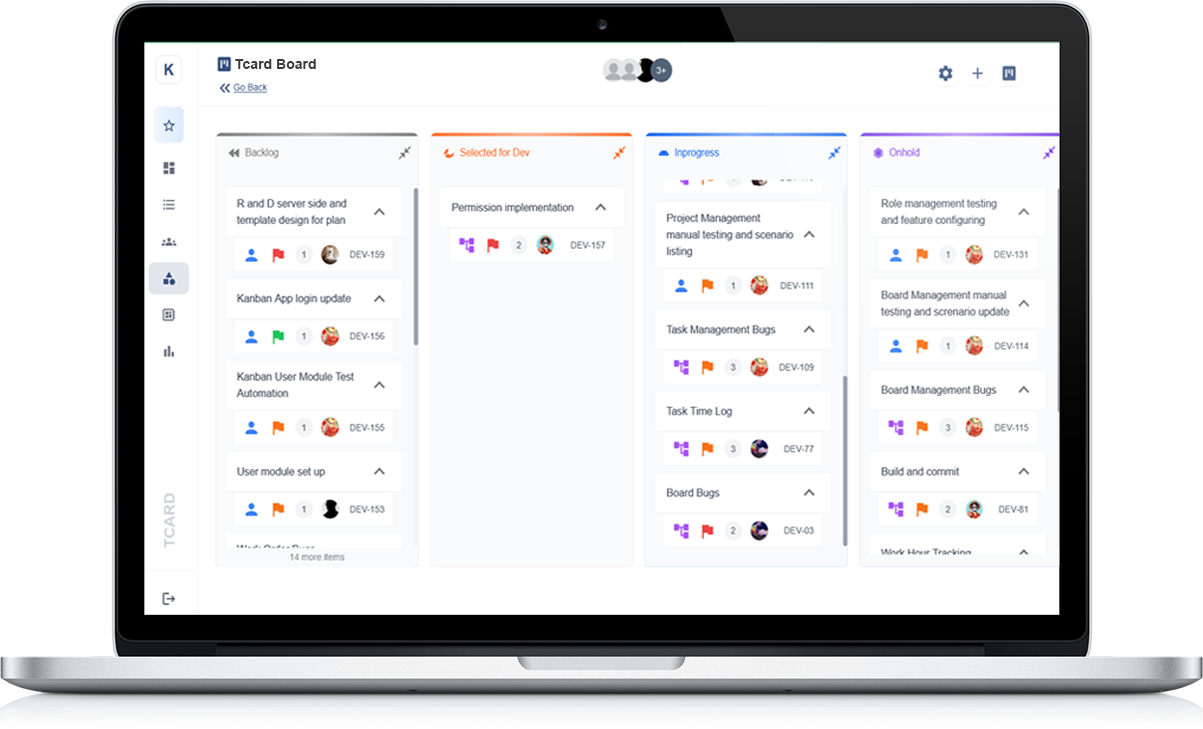
Improving Task Visibility and Control
With a digital T Card system, every task is visible on screen, making it easy to understand what needs to be done, by whom, and when. This clear view of activity supports better planning and ensures that no task is missed or forgotten.
Boosting Team Communication
Teams can update cards in real time, add notes, change statuses, and assign jobs quickly. This improves communication between team members and shifts, making it easier to keep everyone on the same page without the need for constant meetings or paper trails.
Reducing Errors and Saving Time
Manual systems often lead to mistakes, missed updates, or lost information. A digital T Card system reduces these issues by providing accurate, up-to-date information that can be accessed instantly. This saves time and improves reliability.
Why Make the Switch?
Moving to a digital T Card system brings structure and efficiency to everyday operations. It offers flexibility, improves task tracking, and supports better decision-making—all key to maintaining smooth and productive workflows.
Different Ways to Import Data into Your Digital T Card Boards
Getting Started with Data Import
Importing data into your digital T Card boards is a simple process that helps you save time and maintain accuracy. Whether you are moving from a manual system or updating bulk tasks, there are flexible ways to bring your information into the system quickly and smoothly.
Using Spreadsheets for Bulk Uploads
One of the most common methods is uploading a spreadsheet. By preparing your data in a standard format such as a table, you can import large amounts of task details, including names, deadlines, priorities, and notes. This method is perfect for initial setup or weekly task planning.
Manual Entry for Quick Updates
For smaller changes or single tasks, manual entry is useful. You can add cards directly to the board, assign team members, and update statuses in seconds. This is ideal for quick edits or adding last-minute tasks.
Copy and Paste from Existing Documents
If you already have task information in a document or email, you can simply copy and paste the details into your digital board. This saves retyping and helps keep your workflow moving.
Why Easy Data Import Matters
Having multiple import options allows teams to set up and adjust their boards without delays. It also helps reduce errors and supports faster start-up, making your digital T Card system a reliable part of your daily operations.
Using CSV or Excel Files to Populate Your T Card System
Why Use CSV or Excel for T Card Data?
Using CSV or Excel files is one of the easiest and most efficient ways to get started with a digital T Card system. These file formats are widely used, easy to create, and perfect for importing structured information such as tasks, schedules, and responsibilities.
Preparing Your File
To begin, simply create a spreadsheet with columns for key details such as task name, due date, priority, assigned team member, and any extra notes. Each row should represent a separate task or card. Keep headings clear and consistent to ensure accurate import into the system.
Importing Into the System
Once your file is ready, you can upload it directly into your T Card board. Most systems will guide you through a simple process to match each column in your file to the correct field on the board. This helps ensure your tasks appear correctly and are ready to be managed straight away.
Benefits of Using Spreadsheets
Importing from CSV or Excel saves time, especially when setting up multiple cards at once. It also reduces manual input errors and allows teams to plan and update tasks in bulk. You can use saved templates to repeat the process whenever new data needs to be added.
Simple, Fast and Reliable
This method is ideal for teams wanting a clear, structured, and flexible way to manage tasks. It makes daily operations smoother and ensures that nothing gets missed.
Can You Integrate Your Existing Databases with T Card Boards?
Simplifying Data Management
Yes, you can integrate your existing databases with digital T Card boards, and doing so helps streamline data flow across your operations. By connecting your current systems to your T Card platform, you reduce the need for duplicate entry and ensure real-time updates across your task boards.
How Integration Works
Database integration usually involves linking your data tables to the T Card system through a secure connection. This allows relevant information—such as job details, task status, deadlines, or team assignments—to automatically populate or update T Cards. Many systems support integration using standard data formats, so your team can connect existing spreadsheets, local databases, or cloud-based storage.
Benefits of Database Integration
Integrating databases improves accuracy by eliminating human error in manual entries. It also boosts productivity by keeping your task board aligned with current business data. As changes are made in your main database, the updates appear instantly on your T Card board, keeping everyone on the same page without extra admin time.
Supporting Operational Efficiency
With this integration, teams spend less time updating records and more time acting on information. It’s especially useful in fast-paced environments where up-to-date tracking is critical. Whether it’s maintenance tasks, shift plans, or production progress, integration helps you stay in control.
Future-Ready and Scalable
As your business grows, database integration ensures your task management system remains efficient, flexible, and ready to scale with your needs.
How to Automate Data Import from Other Business Systems
Why Automate Data Import?
Automating data import from your business systems into your task management tools or tracking boards saves time, reduces manual errors, and ensures your team works with up-to-date information. It helps keep all departments aligned, especially when dealing with regular updates or fast-moving tasks.
Setting Up Automation
To automate data import, you typically connect your source system to the tool where the data needs to go. This can be done using standard file formats like CSV or Excel, or through a direct database connection. Some systems allow you to schedule imports at regular intervals—daily, hourly, or in real-time—to keep information fresh.
Using File-Based Import Methods
One common method is to set up an automated export from your business system to a shared folder or cloud drive. Your task board software can then be configured to check that folder for updates and import the new data without any manual input. This is ideal for regular reports or shift data.
Benefits of Automation
Automated imports mean fewer delays and smoother operations. They eliminate the need for manual updates, reduce the chance of missing key changes, and give teams confidence that they’re always looking at the latest information.
Keeping Your Workflow Efficient
With automation in place, your team can focus more on taking action and less on moving data. It’s a smart step towards a more connected, efficient workplace.
Step-by-Step Guide: Uploading Bulk Tasks or Entries into Your T Card Board
Why Use Bulk Upload?
Uploading tasks in bulk is a great way to save time and improve accuracy, especially when managing large projects or updating several cards at once. Instead of adding entries one by one, you can prepare your data in advance and upload everything in just a few clicks.
Step 1: Prepare Your Data File
Start by creating a spreadsheet using a format like CSV or Excel. Each row should represent a separate task or entry. Include important columns such as Task Name, Assigned To, Due Date, Priority, and Notes. Make sure your headings match the fields in your T Card board for a smooth upload.
Step 2: Log Into Your T Card System
Access your T Card board and look for the import or upload feature, usually found in the settings or tools menu. Choose the option to upload data and select your prepared file from your computer or shared folder.
Step 3: Match Fields and Confirm
Most systems will prompt you to match your spreadsheet columns to the corresponding card fields. Review the mapping carefully and confirm that everything lines up correctly. Once done, proceed with the import.
Step 4: Review and Adjust
After upload, review the board to make sure all entries appear as expected. You can still make edits or move cards manually if needed. Bulk uploads help maintain speed and consistency across your operations.
How API Integration Makes Data Syncing Seamless
Understanding API Integration
API integration allows different digital systems to communicate and share data automatically. Instead of manually entering the same information in multiple places, an API acts as a bridge that connects your T Card system to other business tools, ensuring data is updated in real time across all platforms.
Why Seamless Syncing Matters
Keeping data consistent across systems is key for smooth operations. Without integration, teams may deal with duplicate entries, missed updates, or delays. Seamless syncing through API integration ensures all departments are working with the same up-to-date information, reducing confusion and saving time.
Automatic Updates in Real Time
With an API connection in place, changes made in one system can instantly reflect in your T Card board. Whether it's a shift update, a task change, or a status report, data flows automatically, allowing staff to make quicker decisions based on current information.
Improved Accuracy and Reduced Manual Work
Manual data entry is not only time-consuming but also prone to errors. API integration removes this burden by automating updates, which helps improve accuracy and free up teams to focus on more valuable work rather than repetitive tasks.
Scalable for Future Growth
As your operations grow, so do your data needs. APIs make it easier to scale by connecting more systems and workflows without disrupting your current setup. This flexibility ensures your digital tools evolve along with your business needs.
Importing Task Data from ERP, CRM, or MES Systems
Streamlining Workflows with Data Imports
Importing task data from systems like ERP, CRM, or MES into your T Card board simplifies how you manage operations. By pulling in key information from these systems, you reduce duplication, ensure accuracy, and create a single source of truth for your team to follow.
Why Importing Data Matters
Manual task entry can take time and often leads to mistakes or delays. When task data is automatically imported from your business systems, teams can act faster and with more confidence. Real-time updates mean your T Card board always reflects current priorities and statuses.
Easy Set-Up for Regular Imports
Most systems offer export functions, allowing you to pull task-related data in formats such as CSV or XML. These files can then be mapped to your T Card board layout. With the right setup, imports can be scheduled regularly or triggered by events, keeping your board up to date.
Better Visibility Across Teams
When tasks from planning, sales, or production systems feed into one visual board, communication becomes clearer. Everyone sees the same data in the same place, helping departments align their work and stay on track.
Supports Efficiency and Growth
Importing task data improves daily workflows and supports long-term planning. By reducing manual effort and connecting your systems, your team saves time, avoids errors, and builds a more reliable and efficient production process.
Tips for Mapping Data Correctly to T Card Fields
Start with Clear Field Definitions
Before mapping any data to your T Card board, it’s important to define each field clearly. Know exactly what information goes into each section, such as task name, due date, assigned team, or priority. This clarity ensures the right data ends up in the right place every time.
Match Column Headers with T Card Fields
When importing data from a file, make sure the column headers in your source match the T Card fields. For example, if your T Card has a field for “Task Owner,” the import file should have a column with that exact label or something close that can be mapped during setup.
Use Consistent Formats
To avoid errors, keep data formats consistent. Dates should follow the same format across your files. Status fields should use the same labels every time (e.g., “In Progress,” “Completed”). Consistency makes the import process smoother and reduces manual corrections.
Test with Small Data Batches
Before importing large amounts of data, do a test run with a small sample. This allows you to check if all fields are correctly matched and that the data appears on the board as expected. It’s easier to fix mapping issues in smaller batches.
Keep Your Mapping Template Updated
If your T Card layout changes, be sure to update your mapping template to reflect the new fields. Regular reviews help maintain accuracy and prevent outdated mappings from causing errors.
Real-Time Data Updates: Keeping Your Boards Always Accurate
Why Real-Time Accuracy Matters
In fast-paced work environments, having up-to-date information is essential for making the right decisions. Real-time data updates ensure that your T Card boards always reflect the current status of tasks, helping teams respond quickly to changes, delays, or new priorities.
Instant Reflection of Task Changes
With real-time updates, any changes made to a task—such as progress updates, deadline changes, or reassignment—are immediately visible to everyone using the board. This reduces confusion, prevents miscommunication, and ensures that no one is working with outdated information.
Improved Team Coordination
When all team members have access to live data, it becomes easier to coordinate efforts. Real-time boards help align shift teams, departments, or roles by showing what’s been done, what’s in progress, and what needs urgent attention—right when it happens.
Minimising Manual Refreshing
Boards that update automatically remove the need for manual checks or refreshing. This saves time and helps staff stay focused on their tasks without having to worry about whether the information they see is still valid.
Supporting Better Decision-Making
Access to live information allows managers and team leads to make smarter, faster decisions. Real-time accuracy helps identify delays, monitor workload, and keep productivity on track, all from one central board.
Using Templates for Faster and Error-Free Data Import
Why Templates Are Useful
Templates make the data import process simple, consistent, and less prone to errors. When used correctly, they provide a structured format that helps teams prepare information quickly and ensures everything goes into the right place on your T Card board.
Saving Time During Setup
Using a ready-made template means you don’t need to start from scratch every time. Whether you're importing task lists, schedules, or shift plans, templates save hours of formatting work. Just fill in the required fields and upload your file directly into the system.
Reducing Human Error
Manually entering or copying data increases the risk of mistakes. Templates eliminate much of this risk by guiding users to enter data in a clear and consistent way. This helps prevent issues like missing fields, wrong column headers, or misaligned entries.
Consistency Across Teams
When multiple team members or departments are involved, using a standard import template ensures that everyone follows the same format. This consistency supports better communication, easier data review, and faster troubleshooting if something goes wrong.
Easy to Reuse and Customise
Once you have a template that works for your process, you can reuse it as often as needed. You can also customise the layout to suit your specific task types or reporting needs while keeping the structure reliable for import success.
Troubleshooting Common Import Errors in Digital T Card Systems
Understanding Import Issues
When importing data into a digital T Card system, errors can sometimes occur. These issues are often related to formatting problems, missing fields, or incorrect file types. Identifying the cause early helps avoid delays and ensures your board reflects accurate information.
Check Your File Format
One of the most common problems is using an unsupported file format. Make sure your file is saved as a CSV or Excel file, as these are typically the accepted types. Avoid exporting from other tools without checking compatibility first.
Review Column Headings
If your headings do not match the expected template, the system may not know where to place the data. Always use the correct headers provided by your digital T Card platform. A small spelling mistake or extra space can cause the import to fail.
Look for Missing or Invalid Data
Blank fields, incorrect date formats, or invalid characters can also prevent successful imports. Review your data to make sure each field has the correct type of information, especially for task names, deadlines, and assignments.
Use the Preview or Validation Feature
Many systems offer a preview step before finalising the import. This allows you to spot issues and fix them quickly. Take advantage of this feature to confirm that your data is aligned and ready to go.
How Data Imports Support Better Planning and Visibility
Enhancing Planning Through Accurate Data
Importing data into your digital T Card system helps create a strong foundation for better planning. When task details, timelines, and responsibilities are accurately imported, it becomes easier to schedule work efficiently and set realistic goals. This level of detail allows teams to make informed decisions and reduce last-minute changes.
Keeping Everyone on the Same Page
When data is imported and displayed in a clear, structured way, it improves visibility across the board. Teams, supervisors, and managers can see what needs to be done, what’s in progress, and what’s complete. This shared understanding boosts communication and helps everyone stay aligned with the plan.
Reducing Manual Entry and Errors
Manual data entry takes time and increases the risk of mistakes. With data imports, you save time and ensure accuracy by pulling information from reliable sources. This not only speeds up the process but also keeps records consistent across all your systems.
Supporting Long-Term Planning
Having the ability to import larger data sets makes it easier to review past trends and future workloads. You can analyse performance over time, adjust timelines based on actual outcomes, and prepare for busy periods with confidence. Data imports turn information into insight, helping teams plan smarter and work more effectively.
Can Imported Data Trigger Alerts, Colours or Card Assignments?
Automating Actions with Imported Information
Yes, imported data can be used to trigger automatic actions within your digital T Card system. When set up properly, data imports can assign cards to specific users, apply colour codes based on task priority, or even send alerts if a task requires urgent attention. This reduces manual work and ensures that important details are not missed.
Using Colour Coding to Improve Visibility
Colour coding helps teams quickly understand the status or priority of tasks. For example, high-priority items can be marked in red, while completed tasks may turn green. When data is imported with these labels already defined, the system can automatically apply the right colours, making the board easier to read and respond to in real time.
Triggering Alerts for Time-Sensitive Tasks
If imported data includes deadlines or key dates, the system can be set to trigger alerts. These alerts might be sent when a due date is approaching or if a task is overdue. This ensures that nothing slips through the cracks and helps teams stay on track without needing to constantly check each card manually.
Streamlining Card Assignments
Card assignment can also be automated based on imported data fields such as department, shift, or user ID. This makes sure that tasks are directed to the right people straight away, reducing confusion and speeding up the start of work.
The Benefits of Centralised Data in a Digital T Card System
Improved Visibility Across the Organisation
One of the main benefits of centralised data in a digital T Card system is the ability to view information from multiple teams, departments, or shifts in one place. This ensures that everyone has access to the same real-time updates, reducing the risk of miscommunication and helping to align activities across the business.
Faster and Smarter Decision-Making
With all data stored in a central system, managers can quickly analyse performance trends and task progress. This enables better planning, more accurate forecasting, and quicker reactions to any delays or issues. Decisions based on up-to-date and complete data are more effective and lead to better results.
Reduced Duplication and Errors
When information is spread across different files, documents, or systems, errors and duplication become common. A centralised digital T Card system helps eliminate these problems by keeping everything in one place. This makes updates easier and ensures that teams are always working with the latest information.
Better Collaboration and Accountability
Teams can work together more effectively when everyone is looking at the same data. Tasks can be clearly assigned, tracked, and updated, promoting accountability and smoother communication. Centralised data also allows supervisors to see where support is needed and take action promptly.
Scalable for Future Growth
A digital T Card system with centralised data can grow with your business. As your team expands or processes change, the system can adapt, providing consistent and reliable support across all levels.